How to allow IMAP access and adjust settings before importing emails to Proton Mail
You can import emails into your Proton Mail account from another email provider using Easy Switch(new window).
Importing your messages into Proton Mail may require adjusting some settings in your external email account, such as enabling IMAP access or setting up an app password to allow third-party apps access to your account.
Here we explain the steps to prepare Gmail, Outlook, Yahoo Mail, Yandex, and GMX accounts to move your messages to Proton Mail.
Preparing your Gmail account for import
Preparing your Outlook account for import
Preparing your Yahoo Mail account for import
Preparing your Yandex account for import
Preparing your GMX account for import
Preparing your Gmail account for import
To use Easy Switch to import emails from your Gmail account to your Proton Account:
- Sign in to your Proton Account at account.proton.me/mail.
- Select Settings → All settings → Import via Easy Switch.
- Under Import messages, select Google as the service provider.
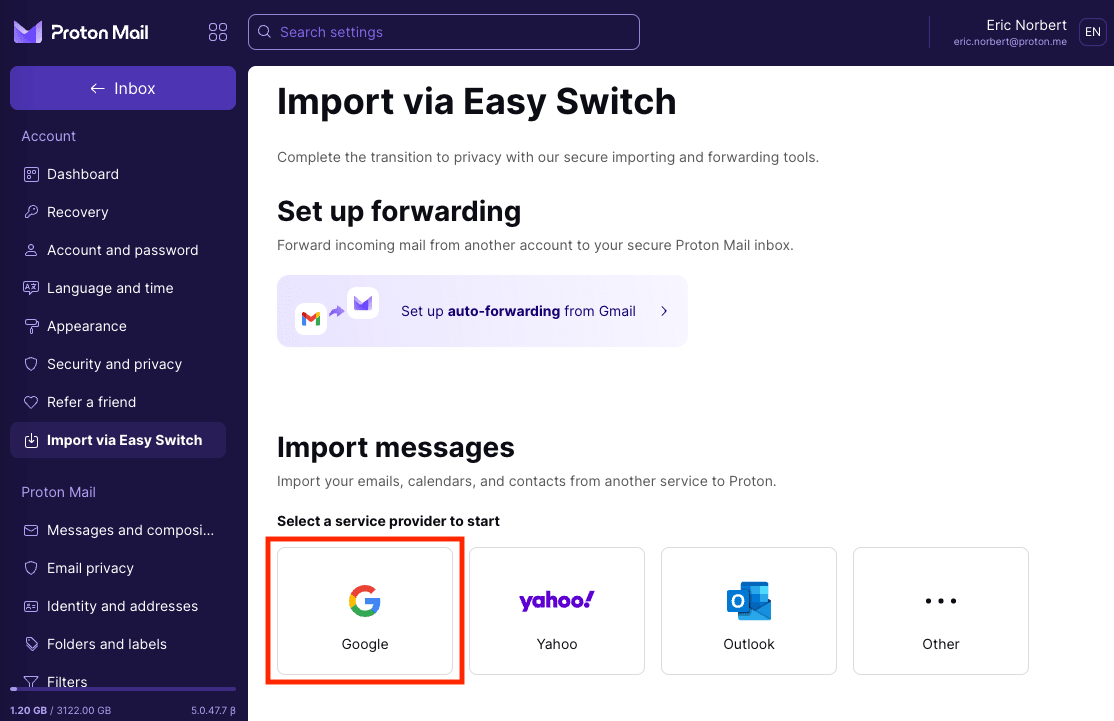
- Select what you’d like to import and click Start import.

- Click Continue to sign in to your Google account and grant Proton access to your data.
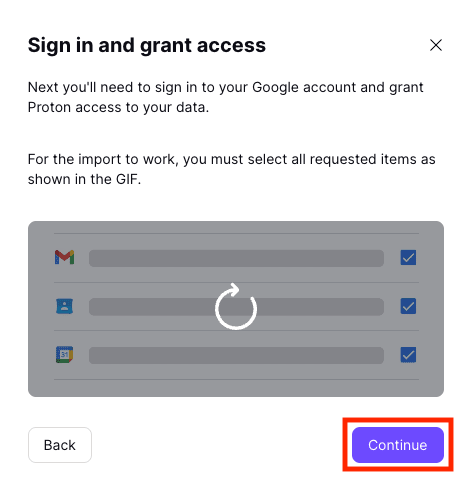
Preparing your Outlook account for import
To use Easy Switch to import emails from your Outlook account to your Proton Account:
- Sign in to your Proton Account at account.proton.me/mail.
- Select Settings → All settings → Import via Easy Switch.
- Under Import messages, select Outlook as the service provider.
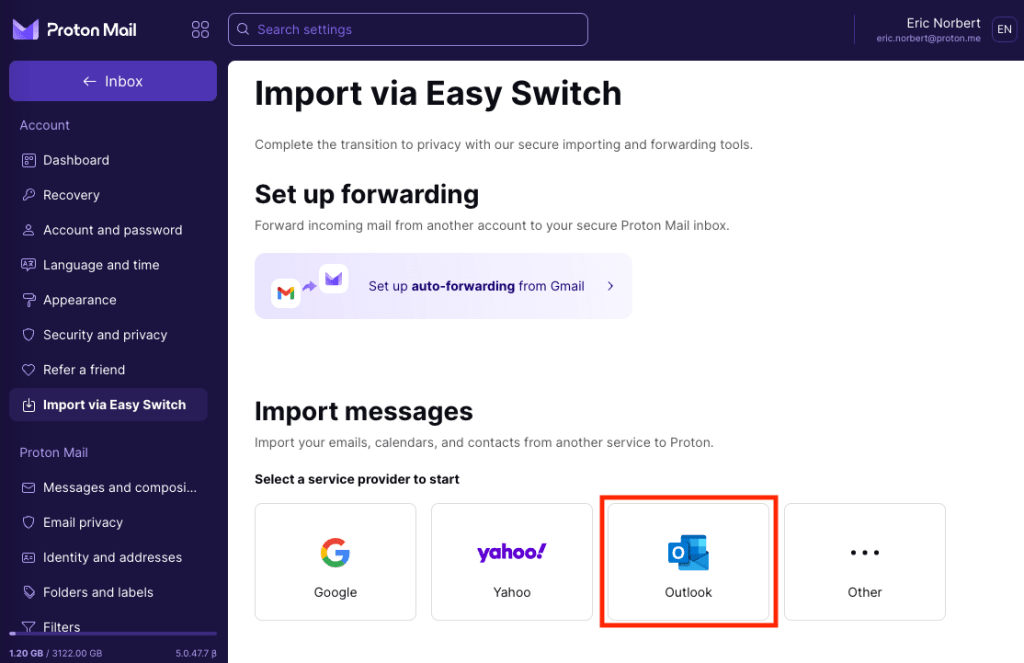
- Select what you’d like to import and click Start import.
- Sign in to your Microsoft/Outlook account and click Accept to grant Proton access to your data.
Preparing your Yahoo Mail account for import
If your provider is Yahoo Mail, you need to create an app password in case you don’t have one already.
1. In your Yahoo account, click on your name in the upper right corner of the screen to open Account info.
2. Go to the Account security section and Generate app password for Mail based on the device you are using. Make sure you remember this app password as you will need it during the import.

Preparing your Yandex account for import
To allow import from Yandex, follow these steps:
1. In your Yandex account(new window), go to Settings (the gear icon in the upper right corner) and then choose All Settings.
2. Select Email clients.
3. Under Use a mail client to retrieve your Yandex mail, check the box next to From the imap.yandex.com server via IMAP and save changes.

You will then need to create a so-called app password:
1. In your Yandex account(new window), select Create an app password

2. Select Mail, give your password a name, and Create your password. Make sure you remember it as you will need it during the import.

Preparing your GMX account for import
To allow import from GMX, follow these steps:
1. In your GMX account(new window), go to Settings and select POP3 & IMAP.
2. Check the box next to Send and receive emails via external program and Save.
