How to set up Face ID, Touch ID, and PIN code lock on the Proton Mail iOS app
When logging in to the Proton Mail apps for iPhone and iPad(neues Fenster) for the first time, your login password will be securely saved on your device so you can easily access and send encrypted email.
To add an extra layer of protection, the Proton Mail app on your iPhone or iPad can be locked automatically with Face ID (if your device has it), Touch ID, or a PIN code. These can be set to lock your account after a certain time or whenever you open the app.
You must choose one option (Face ID/Touch ID/PIN code) when you set up automatic locking. You can’t use a PIN code and Face ID/Touch ID at the same time.
If you forget your PIN or your Face ID/Touch ID prompt fails, the app will ask you to enter your device PIN.
How to set up Face ID or Touch ID
How to set up a PIN code
How to set the auto-lock time
Enable AppKey protection for extra security
How to set up Face ID or Touch ID
- Make sure you have set a passcode(neues Fenster) in the system Settings on your iPhone or iPad.
- Open the Proton Mail app and tap Settings in the side menu.
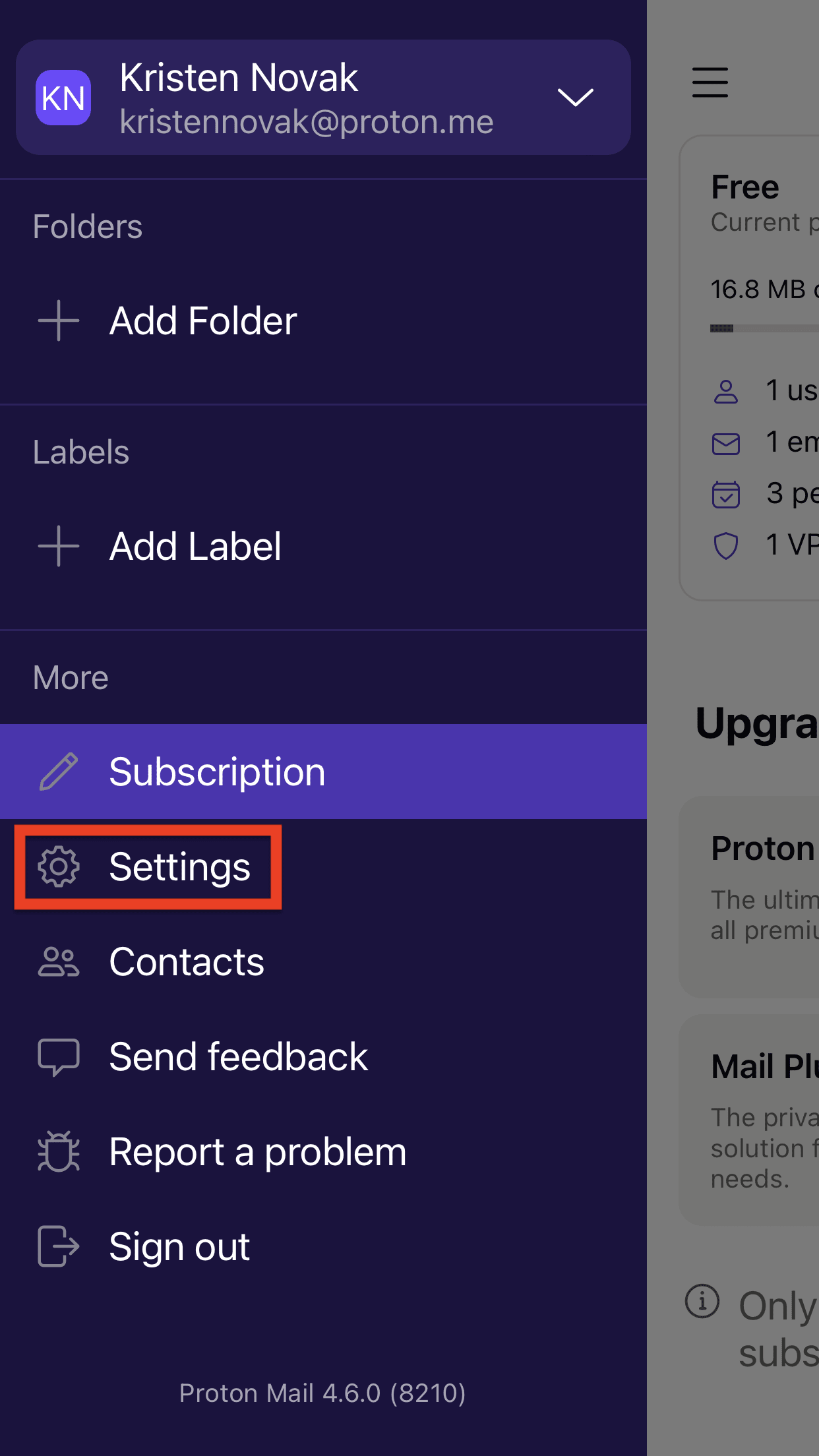
- Tap App PIN & Face ID or App PIN & Touch ID (depending on your device).
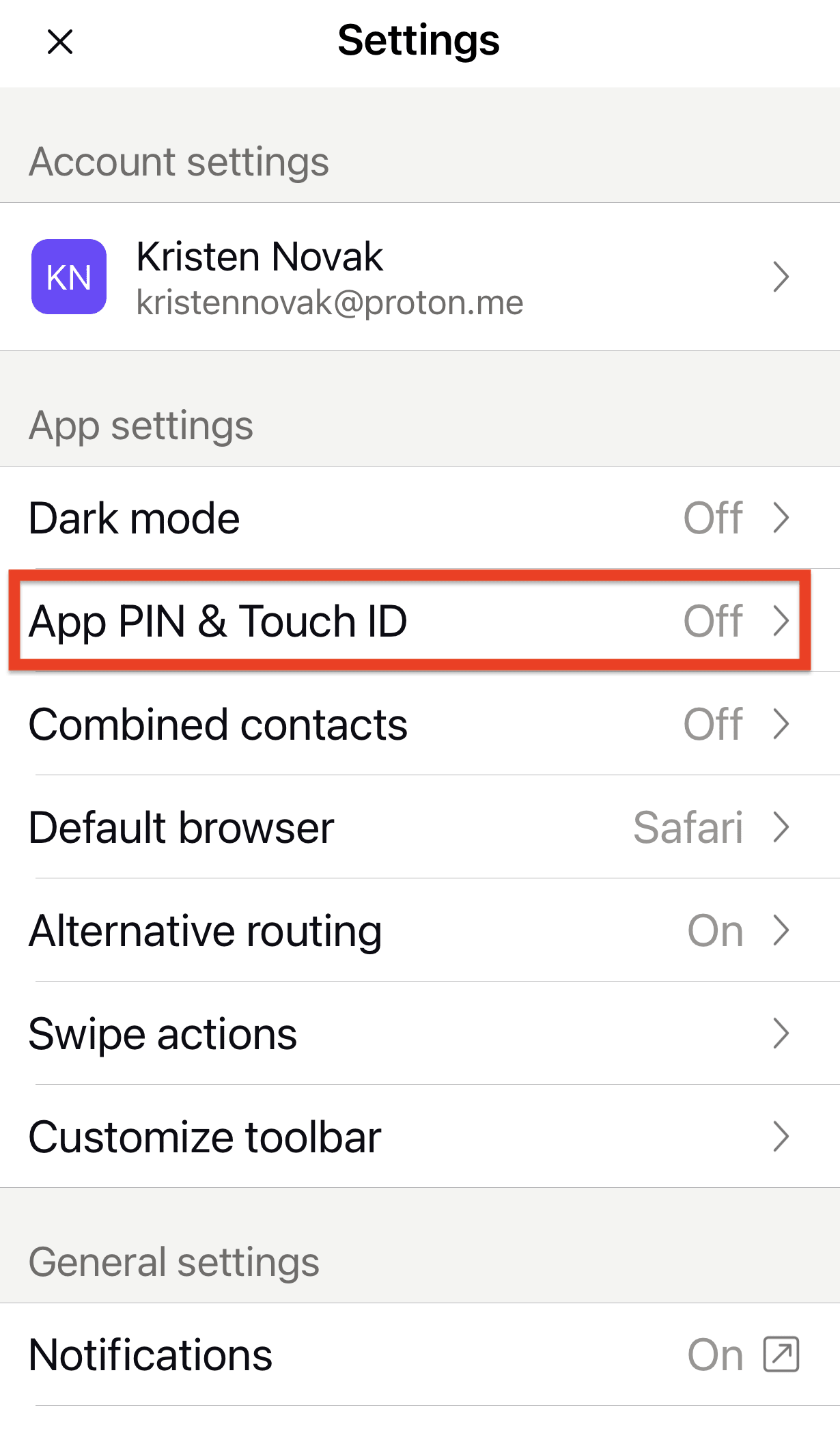
- Tap Face ID or Touch ID.
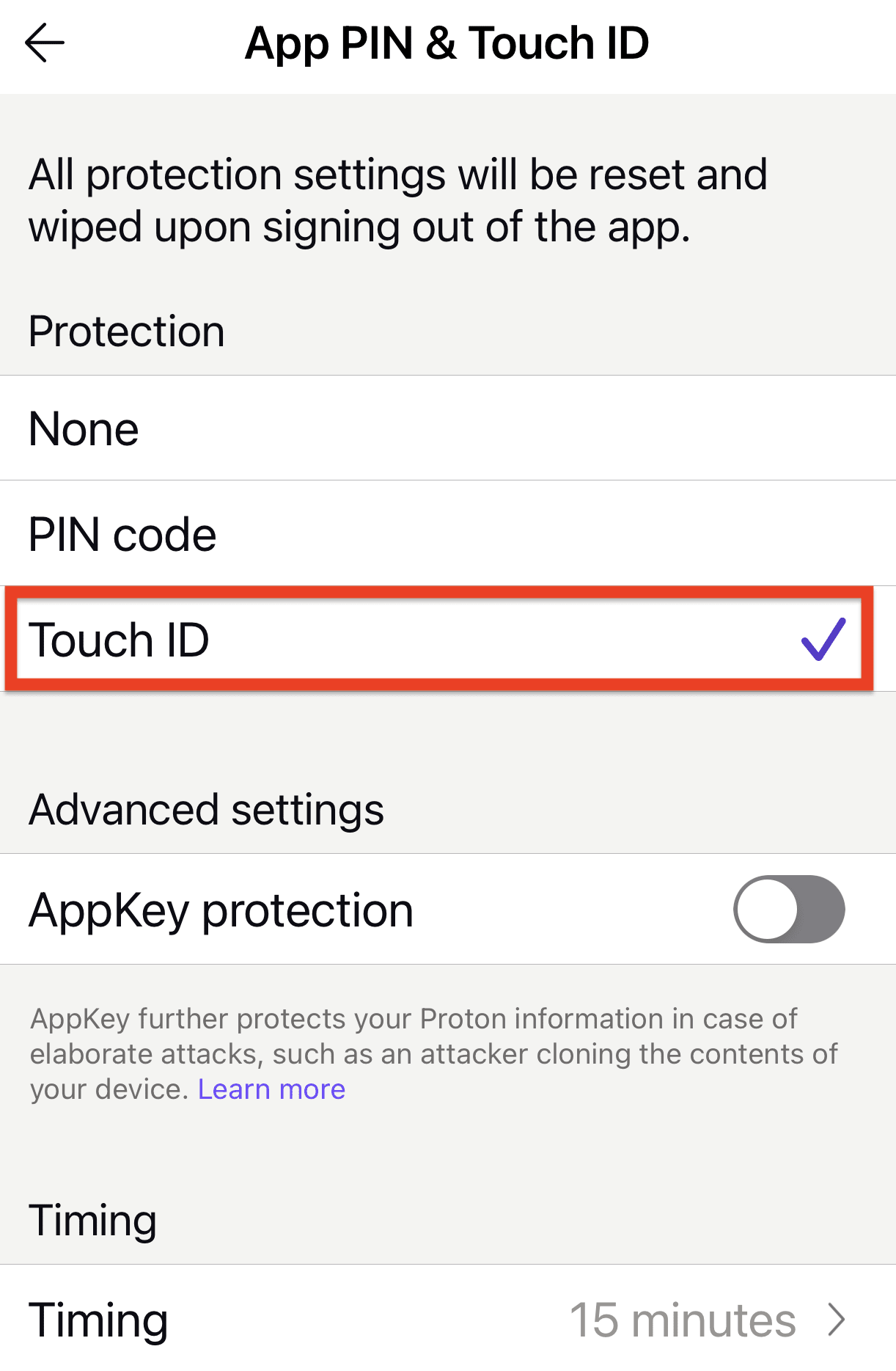
- Once you’ve activated Face ID or Touch ID, you can set the time period for automatic locking.
How to set up a PIN code
- Open the Proton Mail app and tap Settings in the side menu.
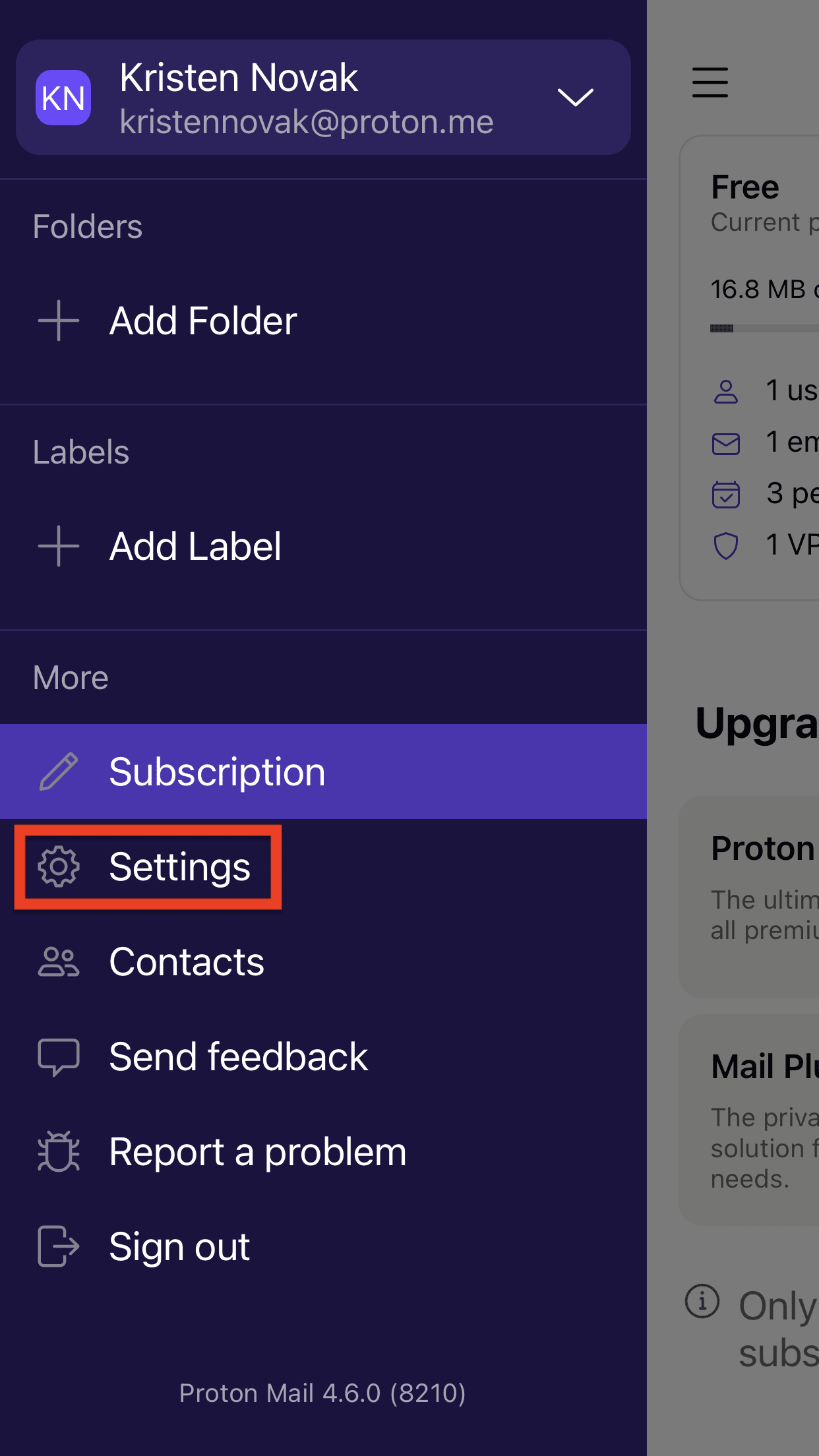
- Tap App PIN & Face ID or App PIN & Touch ID (depending on your device).
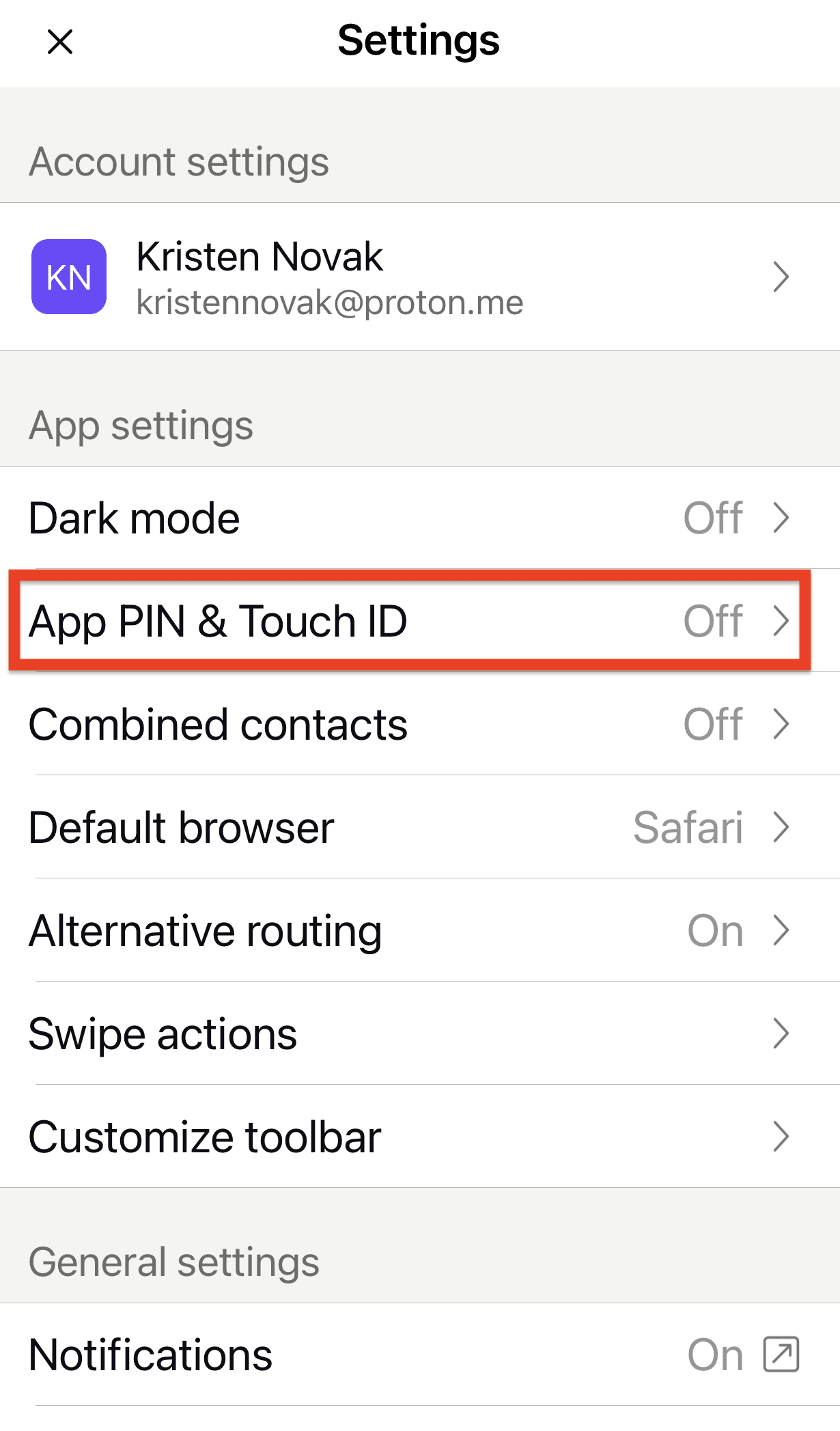
- Tap PIN code.
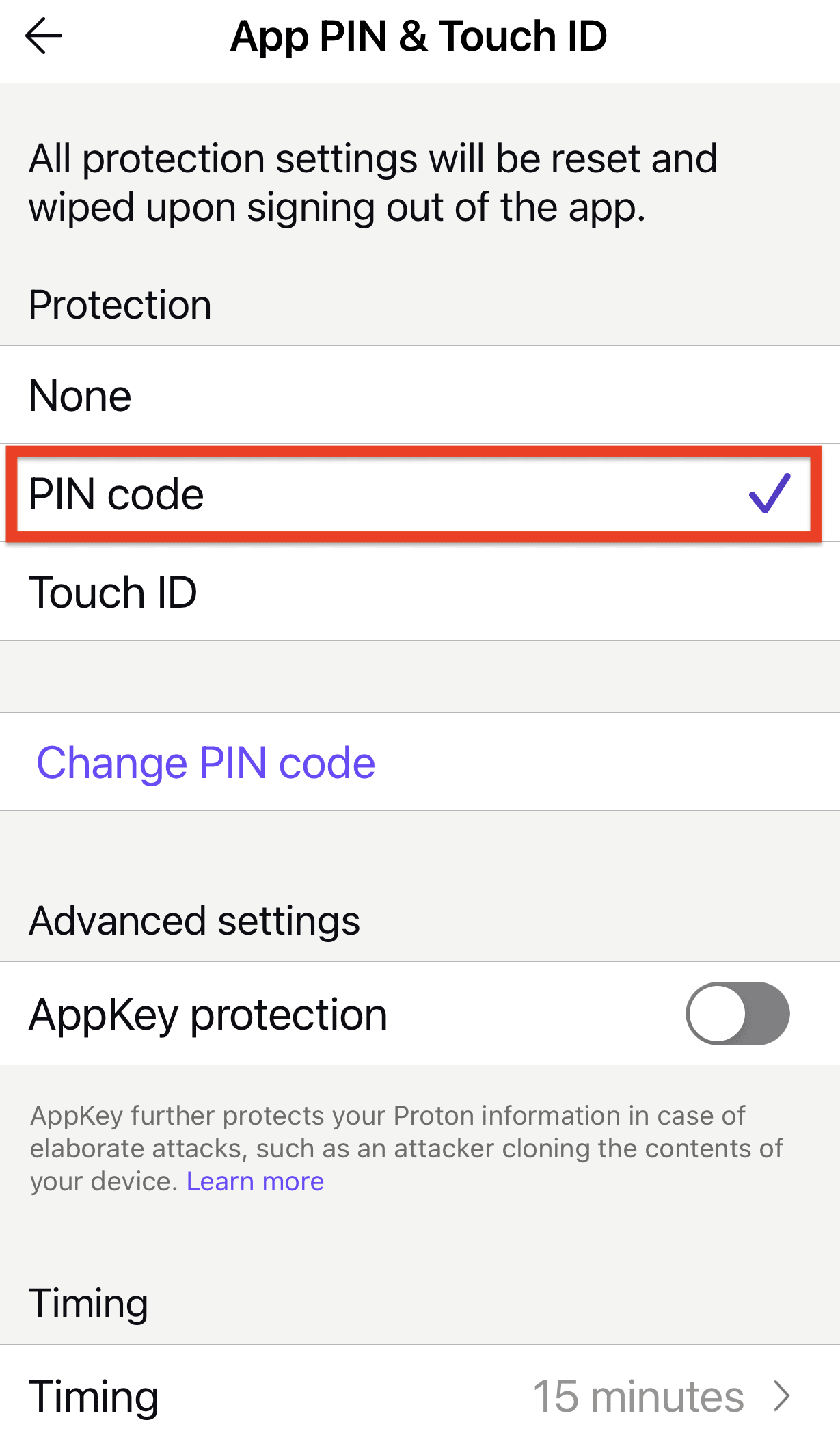
- Enter a PIN code. Your PIN should have a minimum of four characters and a maximum of 21 characters. Tap Continue.
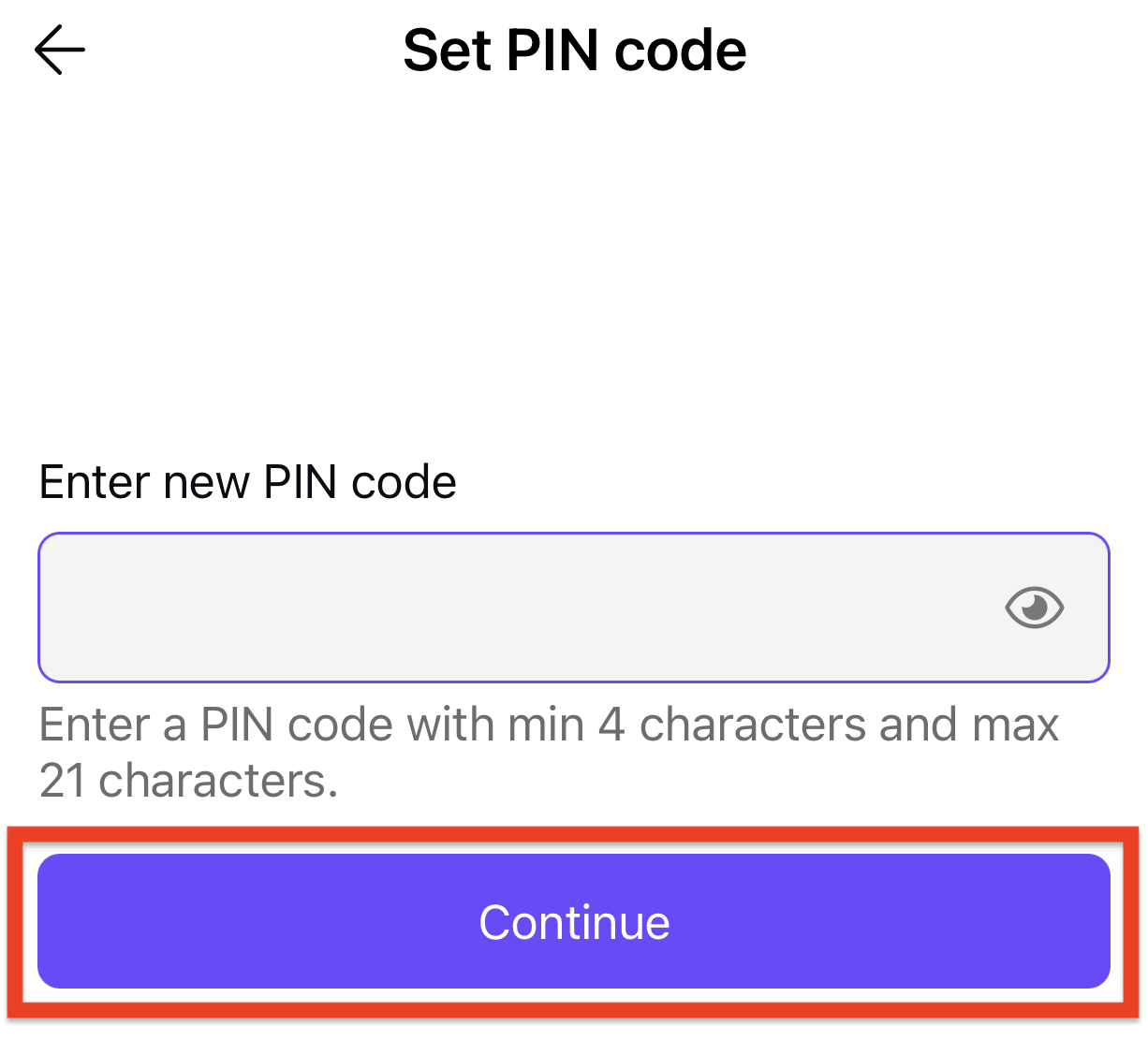
- Enter your PIN code again, and tap Confirm.
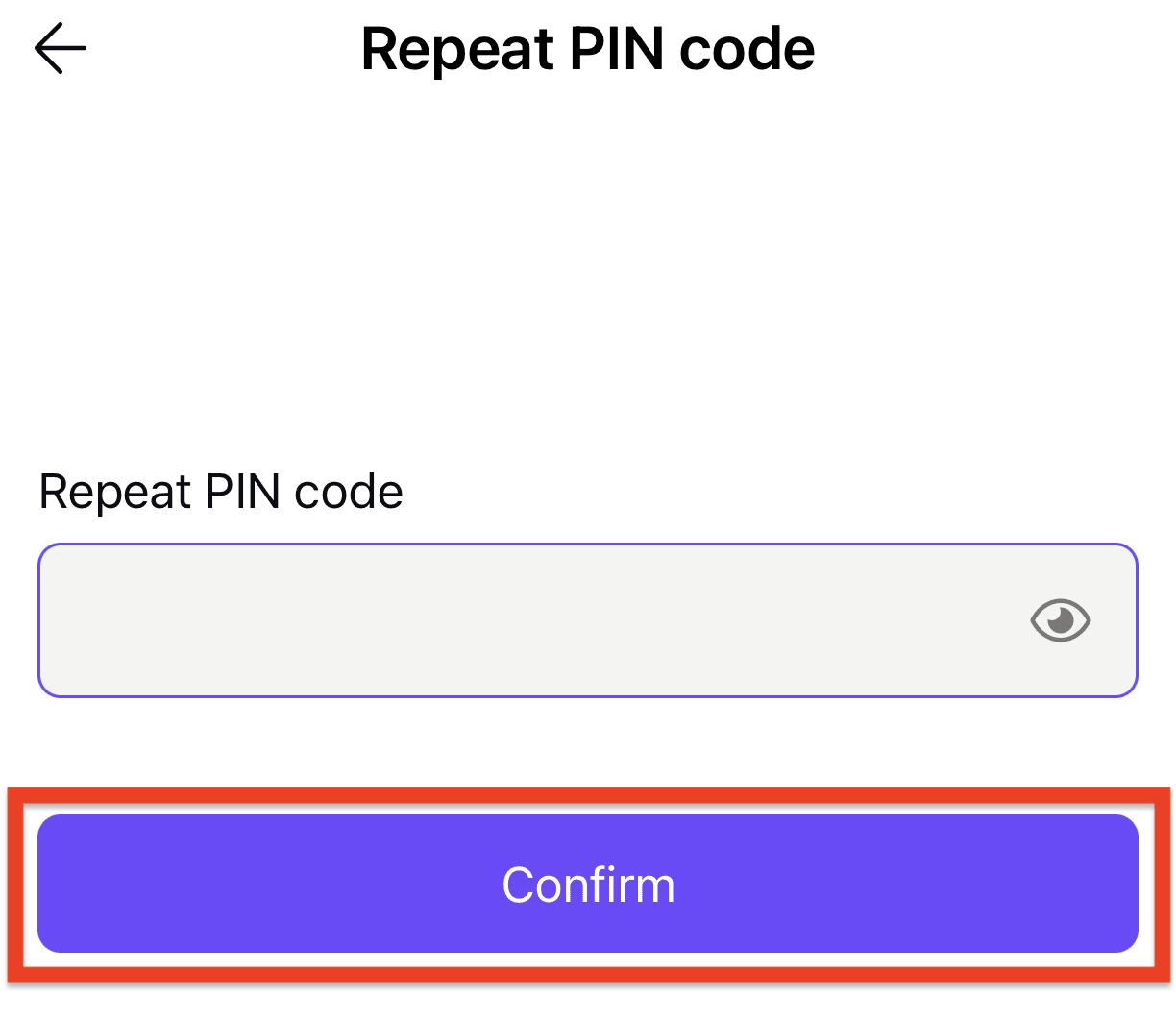
How to set the auto-lock time
The auto-lock time is the time period before which your account will lock automatically and require Face ID/Touch ID or your PIN code to unlock it.
- Open the Proton Mail app and tap Settings in the side menu.
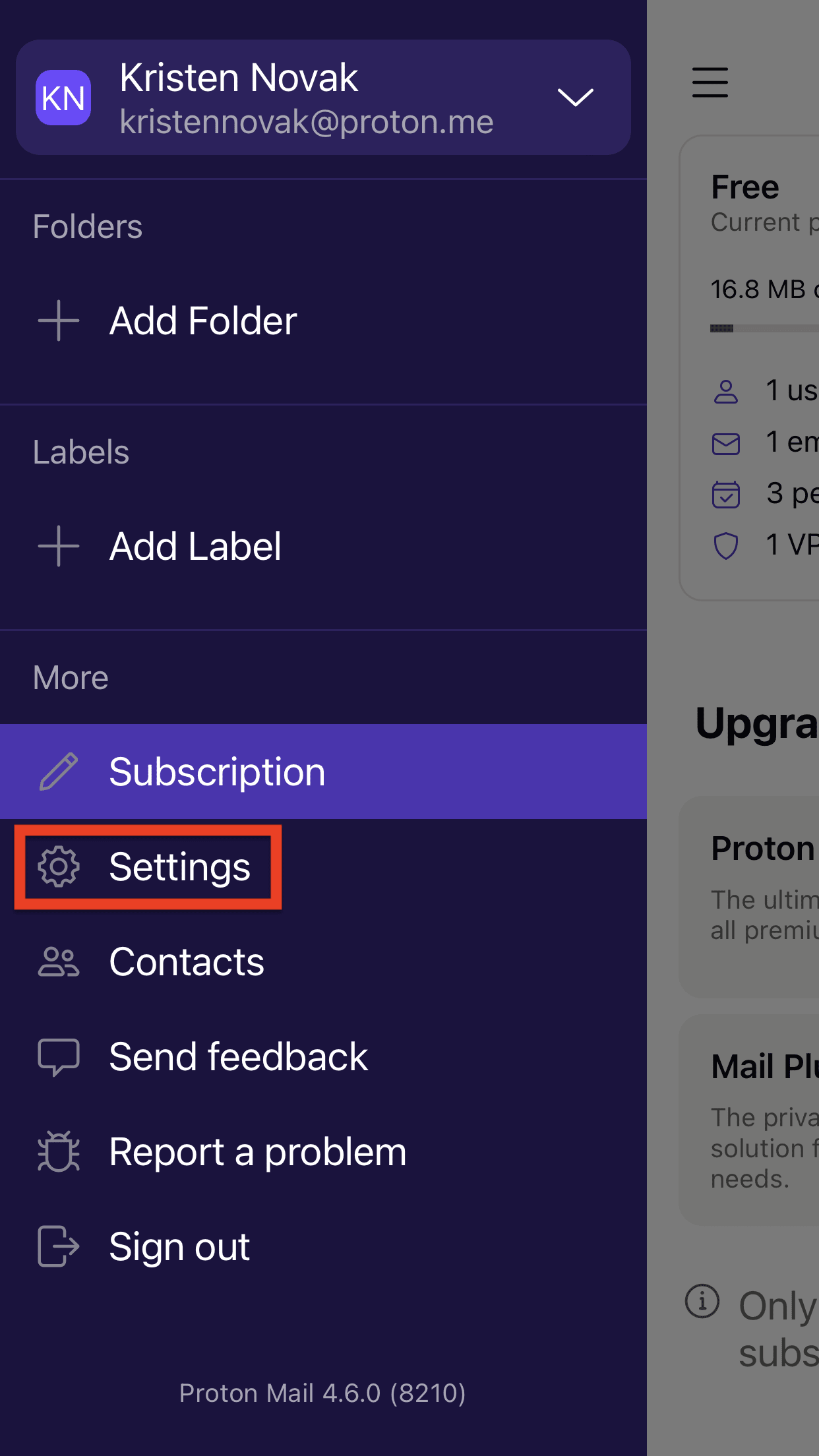
- Tap App PIN & Face ID or App PIN & Touch ID (depending on your device).
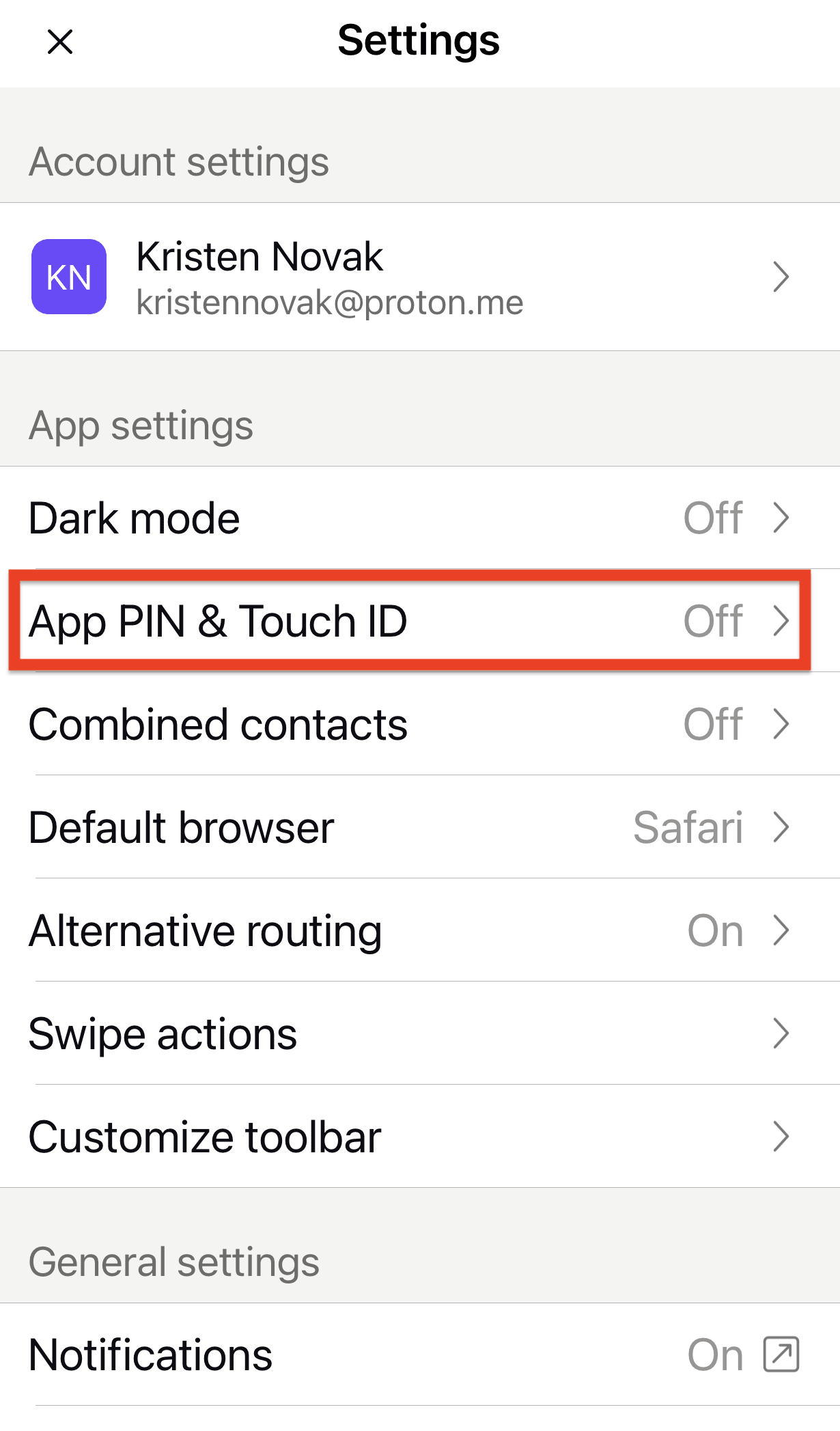
- Tap Timing.
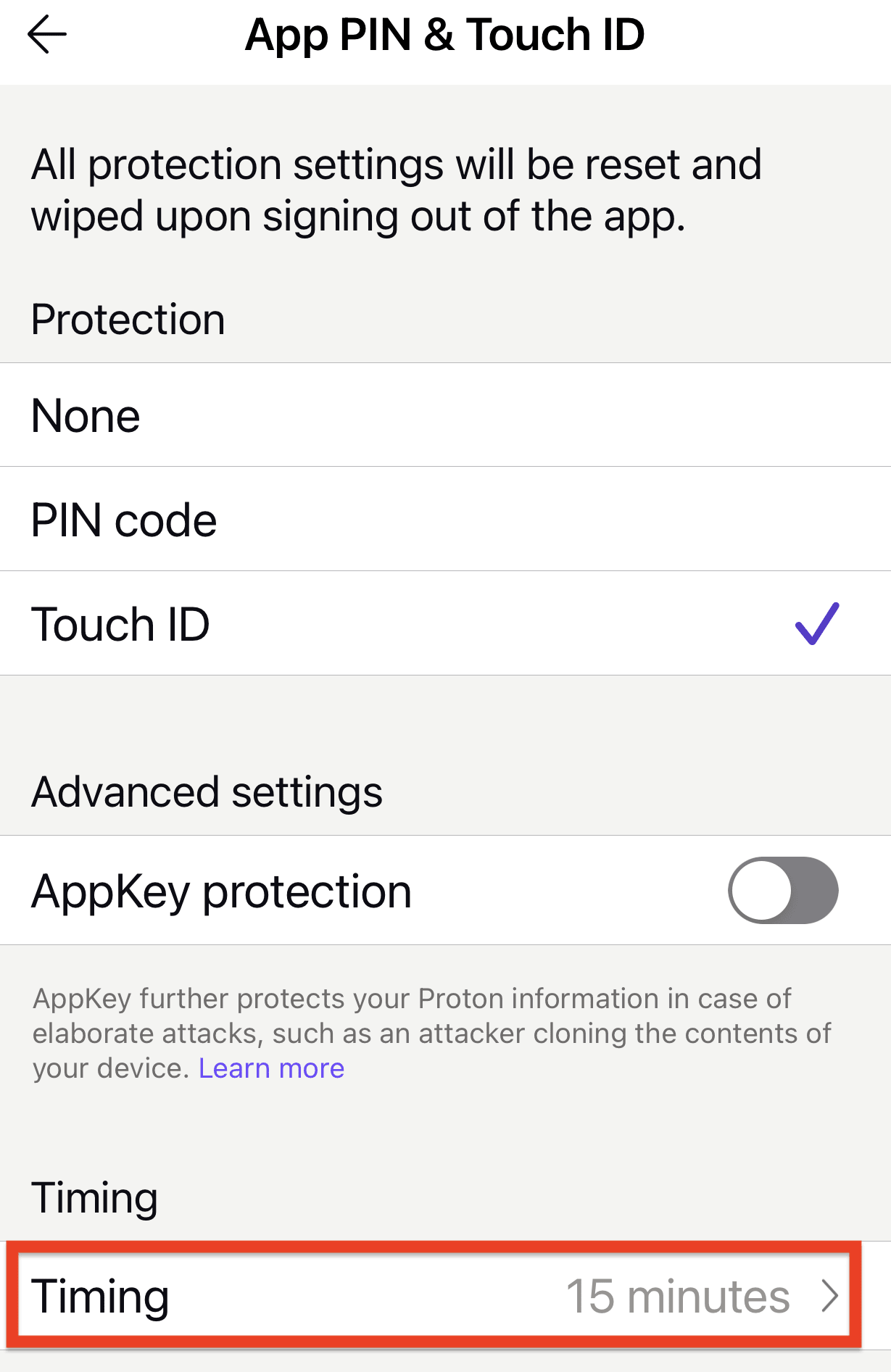
- Choose an auto-lock time period or Every time enter app to require Face ID/Touch ID/PIN code whenever you open the app.
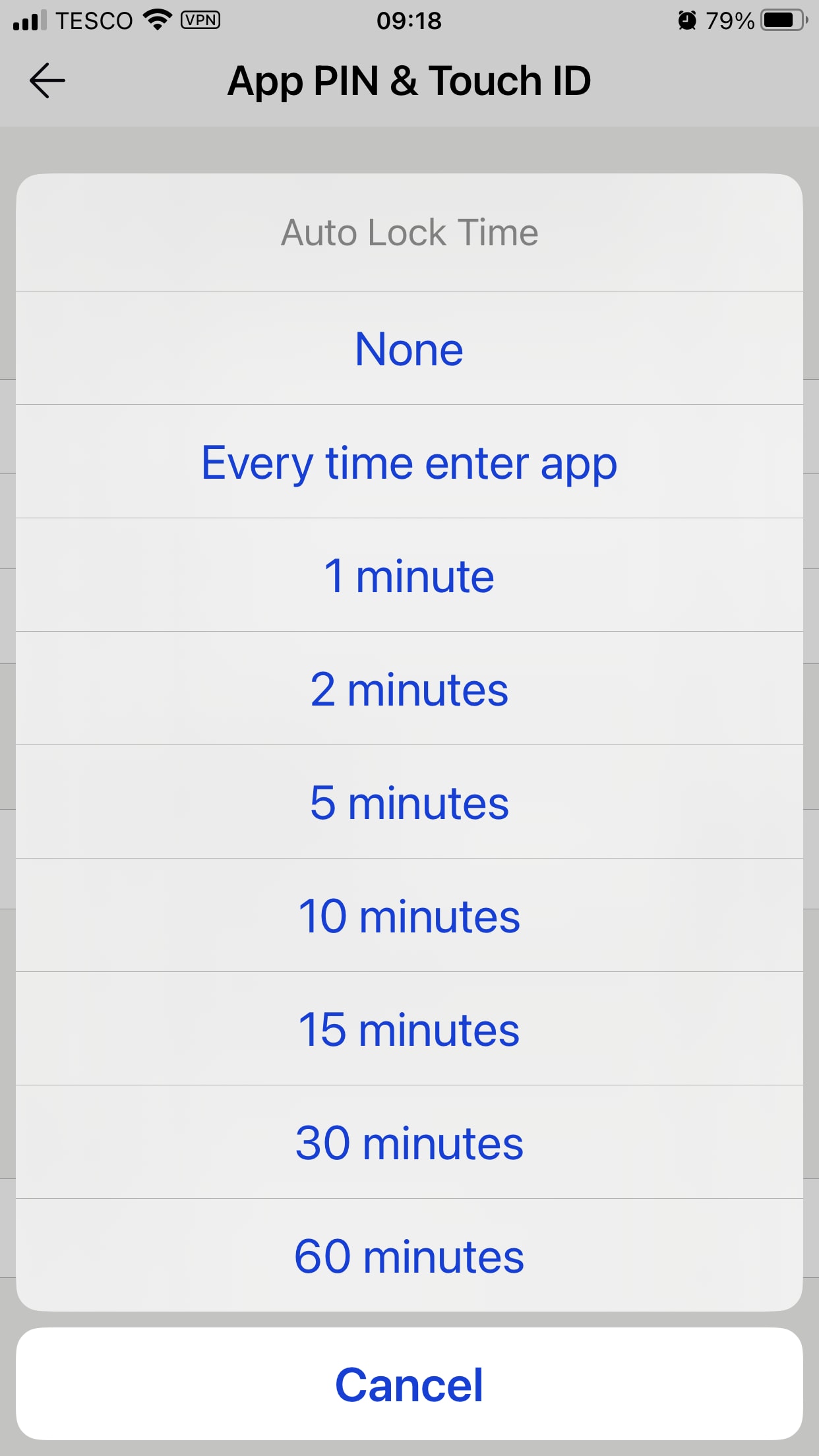
Enable AppKey protection for extra security
Typically, smartphone apps rely on your device’s built-in security system to keep your local data safe. However, Proton Mail operates on a heightened threat model.
That’s why we’ve included a powerful security feature called AppKey protection in the Proton Mail apps for iPhone and iPad. AppKey is an extra layer of encryption on top of the built-in iOS security system.
To enable AppKey protection, you must first set up automatic locking with Face ID/Touch ID or your PIN code. Once you’ve set up automatic locking:
- Open the Proton Mail app, tap Settings in the side menu, and tap App PIN & Face ID or App PIN & Touch ID (depending on your device).
- Under Advanced settings, turn on the AppKey protection switch.

Once enabled, AppKey protection can keep your sensitive Proton data secure even if your device is compromised. However, some features, such as notification actions, won’t work when AppKey is enabled.
Learn more about AppKey protection on the Proton Mail iOS app
