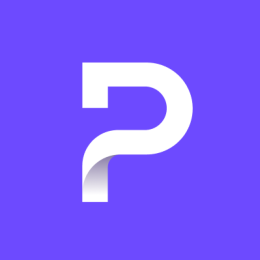We are excited to announce that starting today, you can use Bridge to connect your Proton Mail account with your desktop email app on the Linux operating system.
Proton Mail Bridge(new window) is a desktop app available to all paying subscribers that integrates Proton Mail’s strong privacy and security features, such as zero-access encryption(new window) and end-to-end encryption(new window), with your email client.
Bridge implements IMAP/SMTP protocols and is compatible with any email client which follows this standard. The Linux version we are launching today includes special optimizations for Thunderbird.
Since releasing Bridge for Linux in beta, we have collected valuable feedback from our community and improved the speed and performance. Linux users now have access to all the convenience provided by an email client, including full-text search, offline editing, and the ability to export and back up emails from your Proton Mail account.
Why use Proton Mail Bridge
Bridge delivers your Proton Mail messages to your favorite desktop email app by encrypting and decrypting the messages(new window) on your computer.
Learn more about how Proton Mail Bridge works(new window)
Your client stores a copy of the emails on your computer, enabling you to search their content. This also allows you to load emails for offline reading and processing. We are working on launching encrypted, full-text search and offline reading soon for the web and mobile applications.
However, because email clients operate and store your conversations on your device, it is critical that you keep your computer safe(new window).
With today’s launch, the application is now officially available for Windows, Mac, and Linux(new window) with support for Outlook, Apple Mail, and Thunderbird.
Bridge also lets you back up your Proton Mail data by facilitating its export through your email client and simplifies the transfer of emails between different Proton Mail accounts(new window) or from other email providers to Proton Mail.
Note: If you want to run a full mailbox import or export, we recommend using our dedicated Import-Export app(new window), available in beta to all paid users.
How to set up Bridge for Linux
To use Bridge, you need to download and install the application, add your account to Bridge, and configure Thunderbird.
DOWNLOAD BRIDGE FOR LINUX (new window)
After downloading the correct package for your system, we recommend you verify the signature of the downloaded file. This ensures that the file you received was not damaged or tampered with. You can find the instructions for verifying file signatures in one of our installation guides for .deb(new window), .rpm(new window) or PKGBUILD(new window) files.
Next, start the Bridge app and select Add Account. Enter your Proton login credentials to connect to Bridge.
Finally, to configure Thunderbird, you will need the IMAP/SMTP credentials from your Bridge application. Please follow these steps to configure your email client.
If you have any questions, please visit our Bridge for Linux support section(new window).
What’s next for Bridge
Proton Mail’s mission is to build a safe Internet for everyone. To do that, we are committed to building transparent, ethical, and secure products, and Proton Mail Bridge is no exception. That’s why we are working hard on opening our source code for Bridge.
We will also continue improving the Bridge design, as well as work on supporting more IMAP/SMTP clients on Linux.
The feedback from the Linux community during the beta testing has been critical in launching this version of Bridge. We’d like to thank them and we invite everyone to send us ideas and comments at [email protected] or via the Report Bug feature inside the app.
You can get a free secure email account from Proton Mail here.
We also provide a free VPN service(new window) to protect your privacy.
Proton Mail and Proton VPN are funded by community contributions. If you would like to support our development efforts, you can upgrade to a paid plan(new window) or donate(new window). Thank you for your support.
Feel free to share your feedback and questions with us via our official social media channels on Twitter(new window) and Reddit(new window).